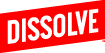You can upload your files directly to our contributor site. The site will show you how many items you’ve uploaded to date so you can keep track of your upload limit; this can range from 25 clips to unlimited uploads per month.
Submitting Batches:
- After logging in, you’ll see your Dashboard page. On the left sidebar click “Batches.”
- Select “+ Add Video Batch” or “+ Add Photo Batch”, then name your batch and click “Create.” We encourage you to upload your content by the shoot.
- To upload clips or images to your newly created batch, you can drag and drop your files or click the “+ Add Videos” or “+ Add Photos” button on the top right of the page.
- Note: If your internet connection is interrupted mid-download, don't worry. Just drag and drop all your content again. The system will not duplicate your uploads.
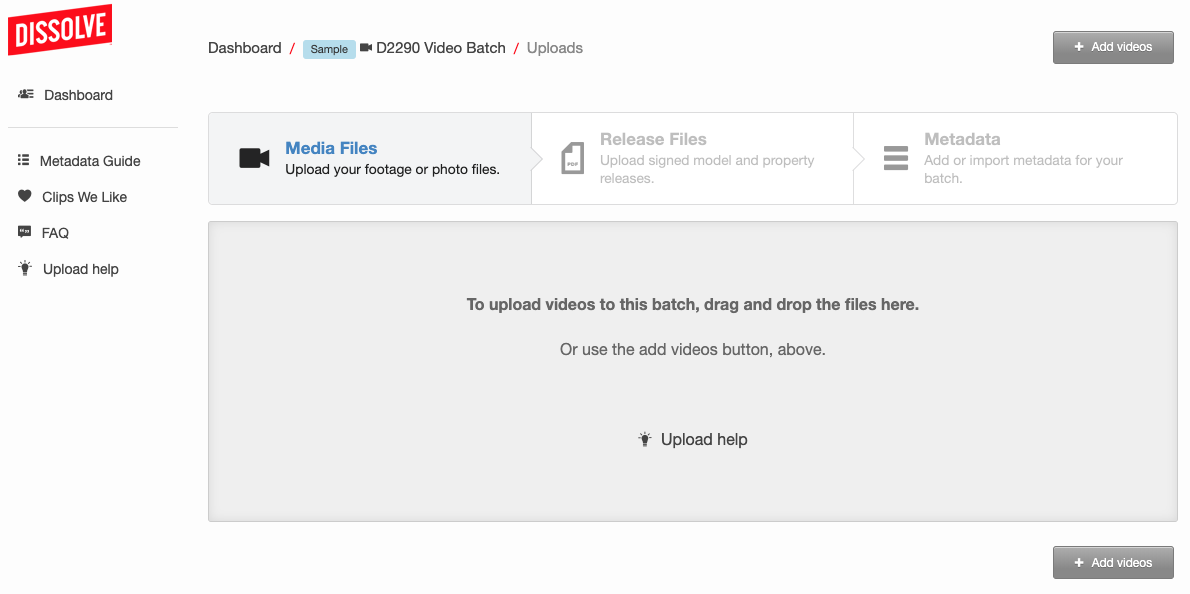
5. Click the Release Files tab and upload your signed model and property releases.
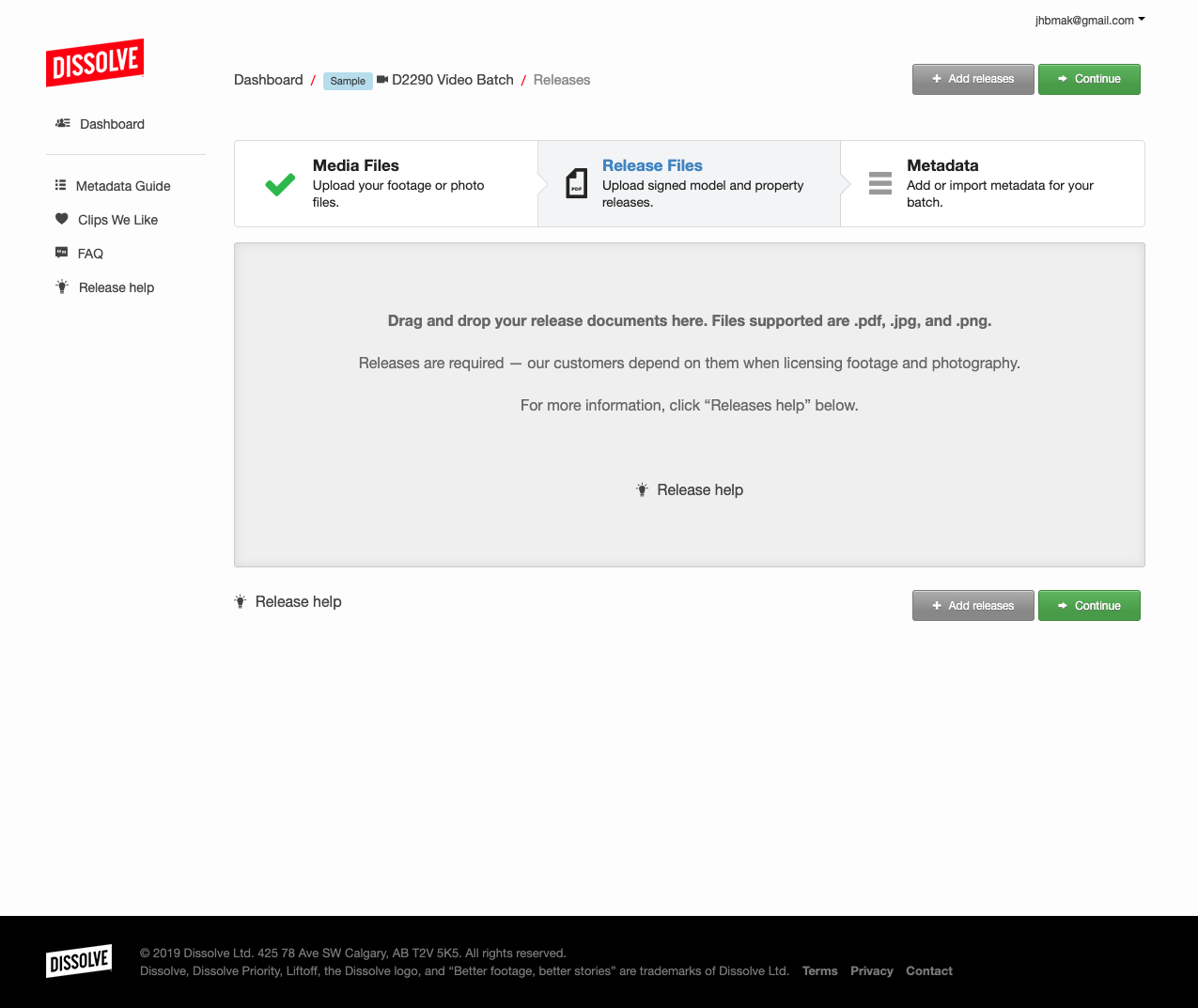
6. In the Metadata editor, export the metadata sheet which contains all of your original file names and Dissolve IDs. This button is located on the right side of the screen. Complete this sheet and import it back to your batch.
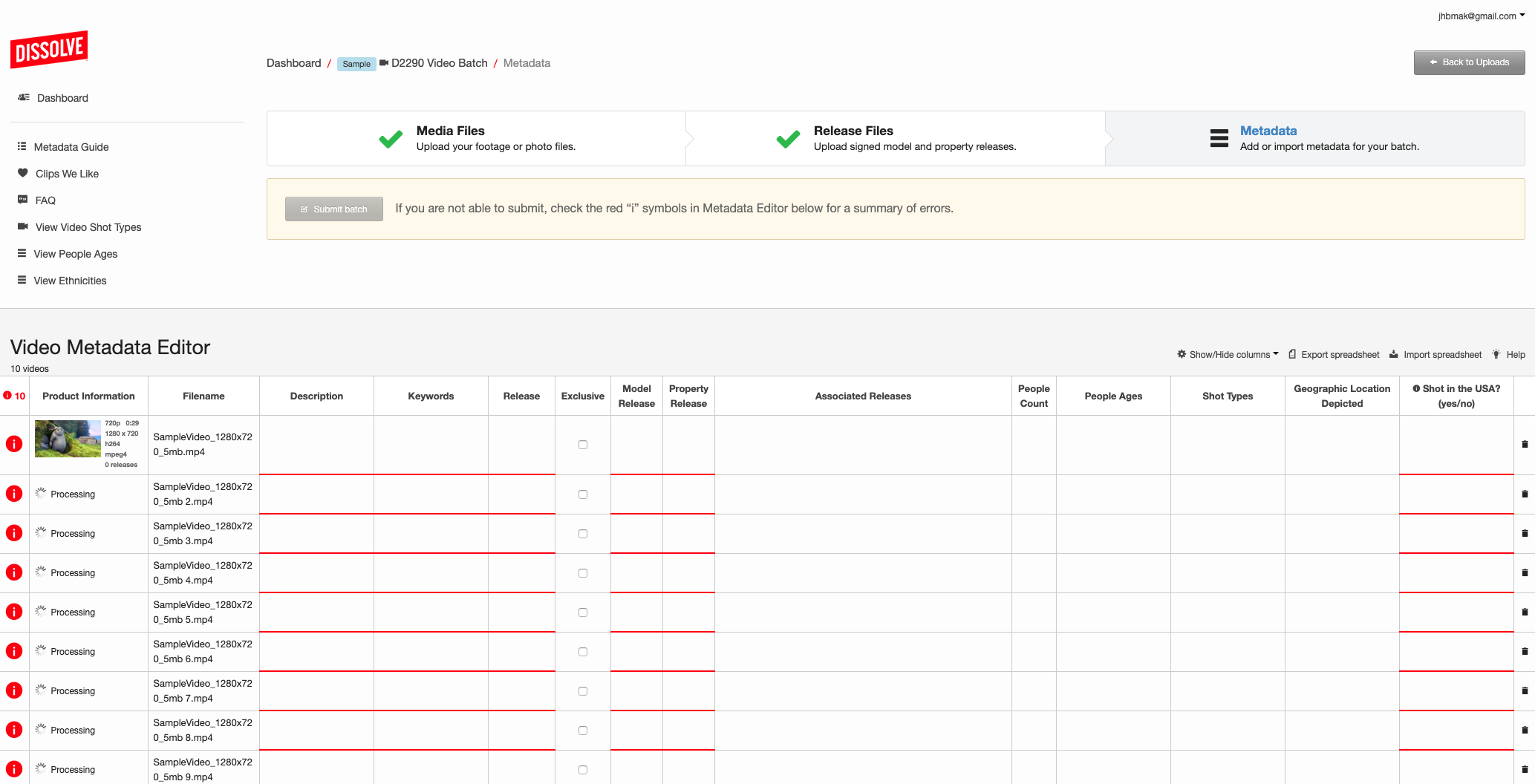
7. Submit for review.
Submitting an exclusive batch:
If you are an exclusive contributor, select “This is a Dissolve Liftoff batch” for footage or “I agree that the photos in this batch are exclusive to Dissolve” for photography, then upload your files and associated releases. You will be able to submit the batch without having to add complete metadata.
Submitting a sample batch:
Note:
- Dissolve does not accept FTP submissions.
- Contributors may not delete content they have uploaded. If there are issues with the content (e.g. no releases where the presence of them is indicated, loss of rights to license content as stock), please contact us at contributors@dissolve.com.