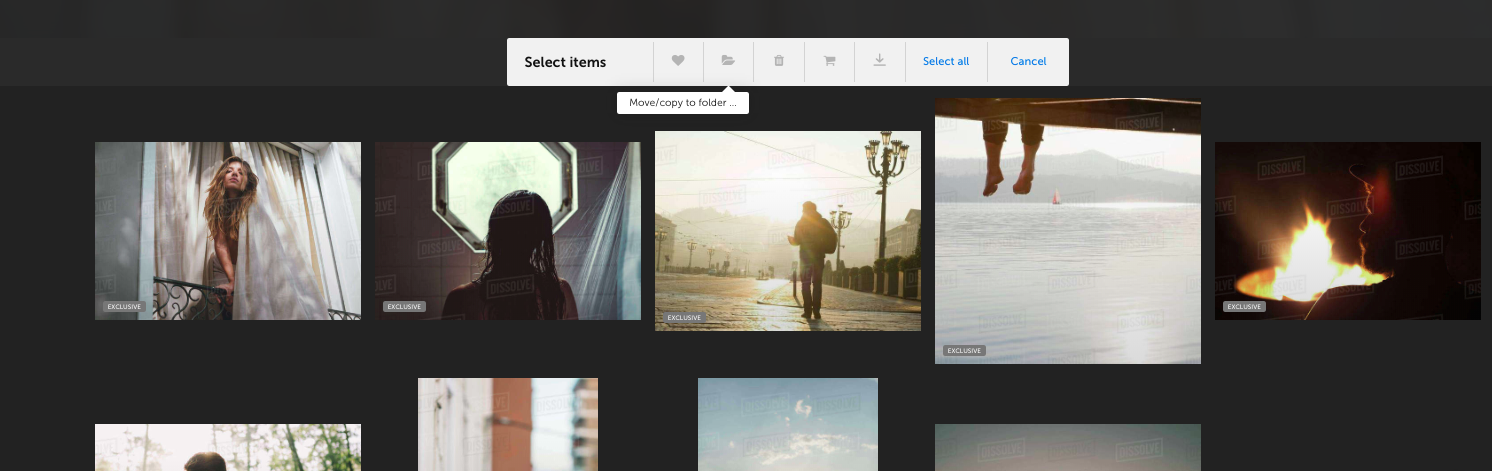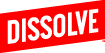Dissolve folders have many features including subfolders to organize, hearts to say what you like, and ability to create a quote.
SELECTING YOUR FOLDER
Go to dissolve.com/folders and select your folder. You can use the All, My Folders, Shared with me, Dissolve Research, Archived, and Dissolve Galleries tabs to locate a folder.
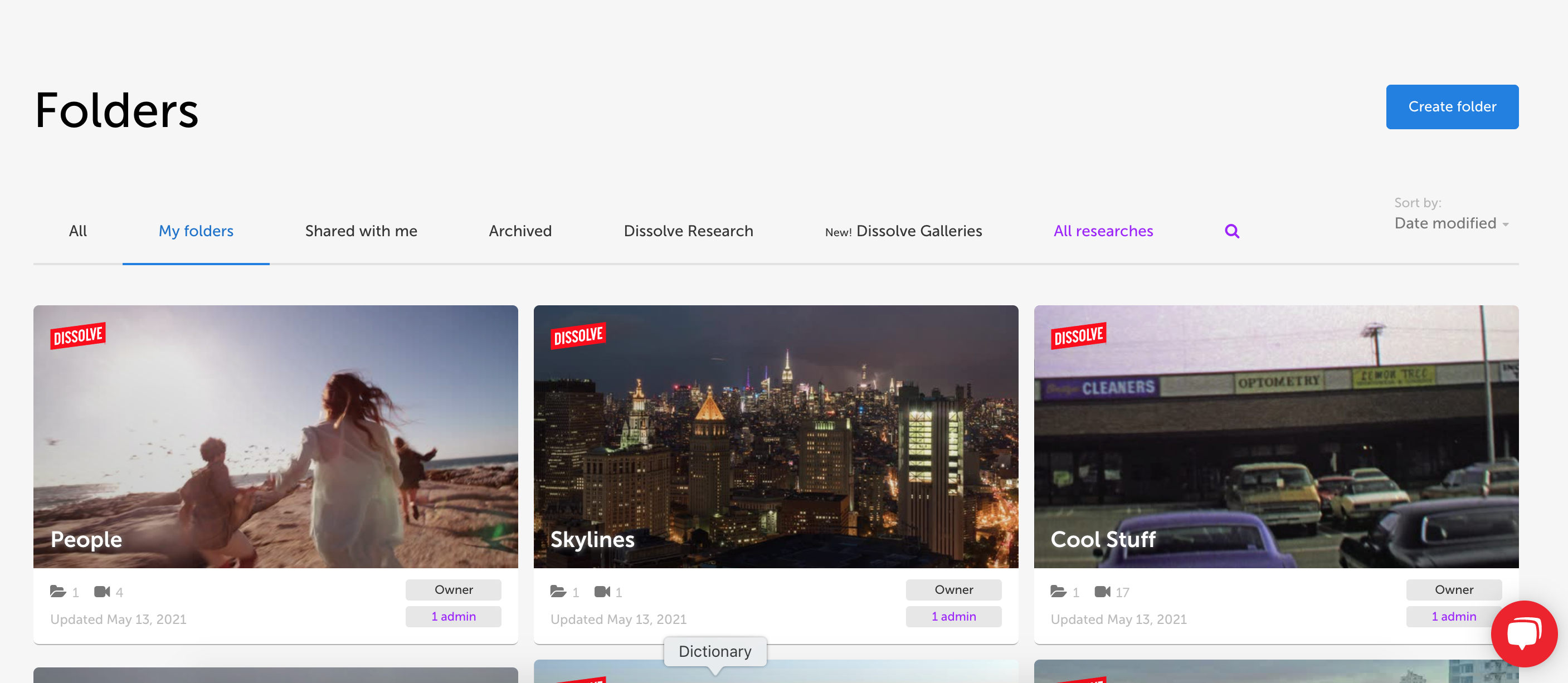
Once you've selected a folder, you will be taken to that folder page:
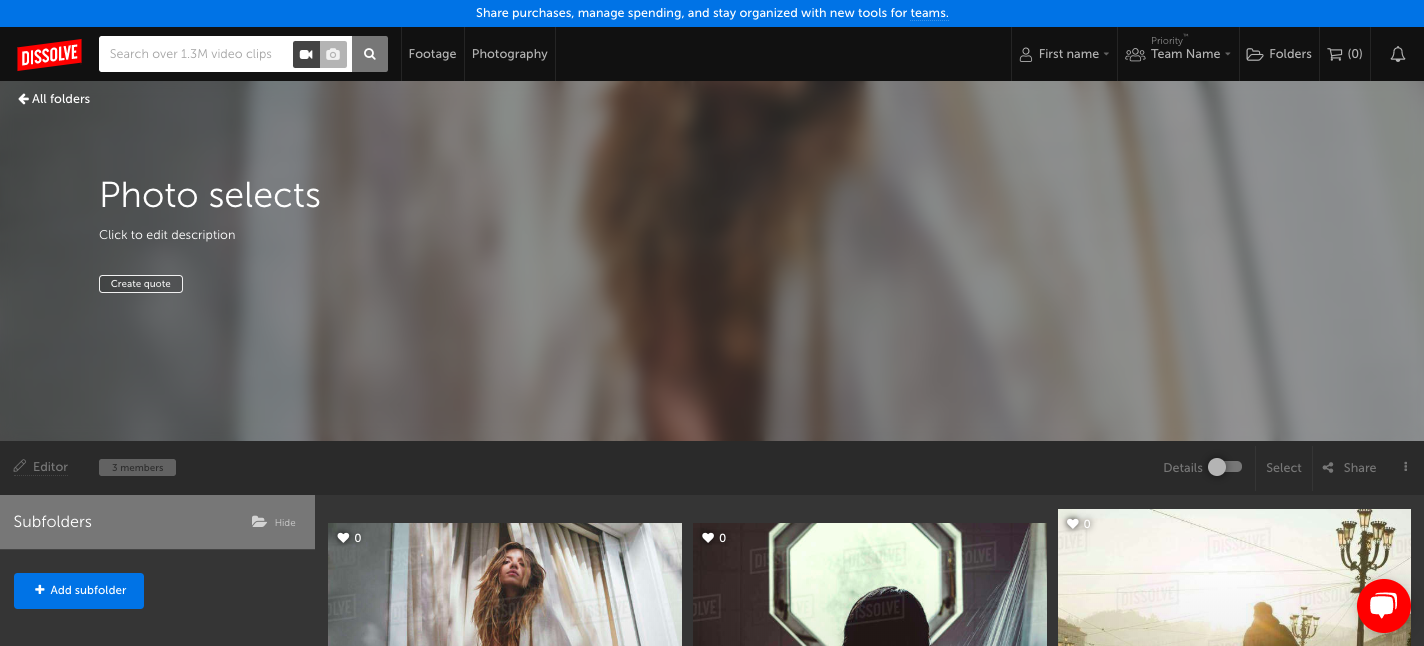
ORGANIZING YOUR FOLDER
Once you've selected your folder, using the subfolder button you can create multiple subfolders to organize your clips and photos.
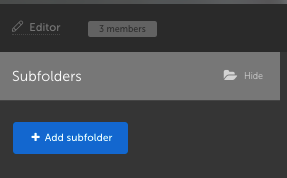
SHARING YOUR FOLDER
Using the share button you can share your folder by email, by link, or with your entire team. Check out more about sharing your folder in our How do I share a folder article.

COLLABORATING IN YOUR FOLDER
Hover over the clip or photo to heart the item. Use this tool to let your team know what selects you like the best, or for you to mark certain clips for yourself when you come back to the folder later.
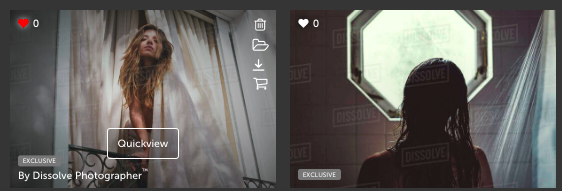
CREATING QUOTES OUT OF YOUR FOLDERS
Once you've made your selections, you can create a quote instantly to share with your team or client. Learn more about creating a quote in this article: How do I create a quote?
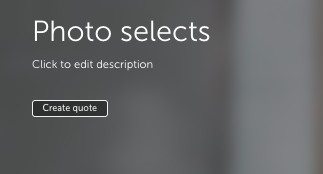
FINDING DETAILS OF CLIPS IN FOLDERS
Need to see more details about your clips or photos in a folder? Turn on the details slider to see the product ID, release status, and your selected license.
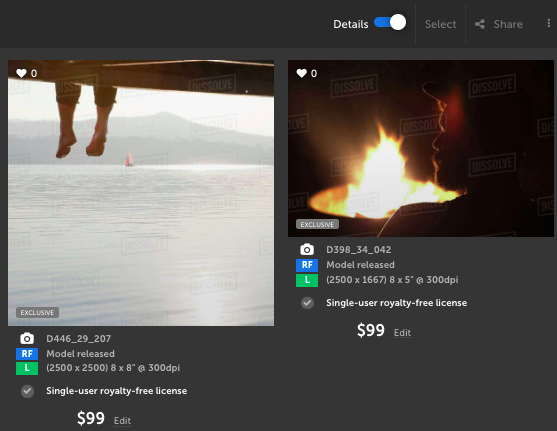
OTHER FEATURES AND SELECTS
Want to save a clip or photo for later? Use the select button to allow you to multi-select items from the folder. You can move or copy to a different folder, heart all items, delete all items, or add all items to your cart for purchasing.