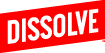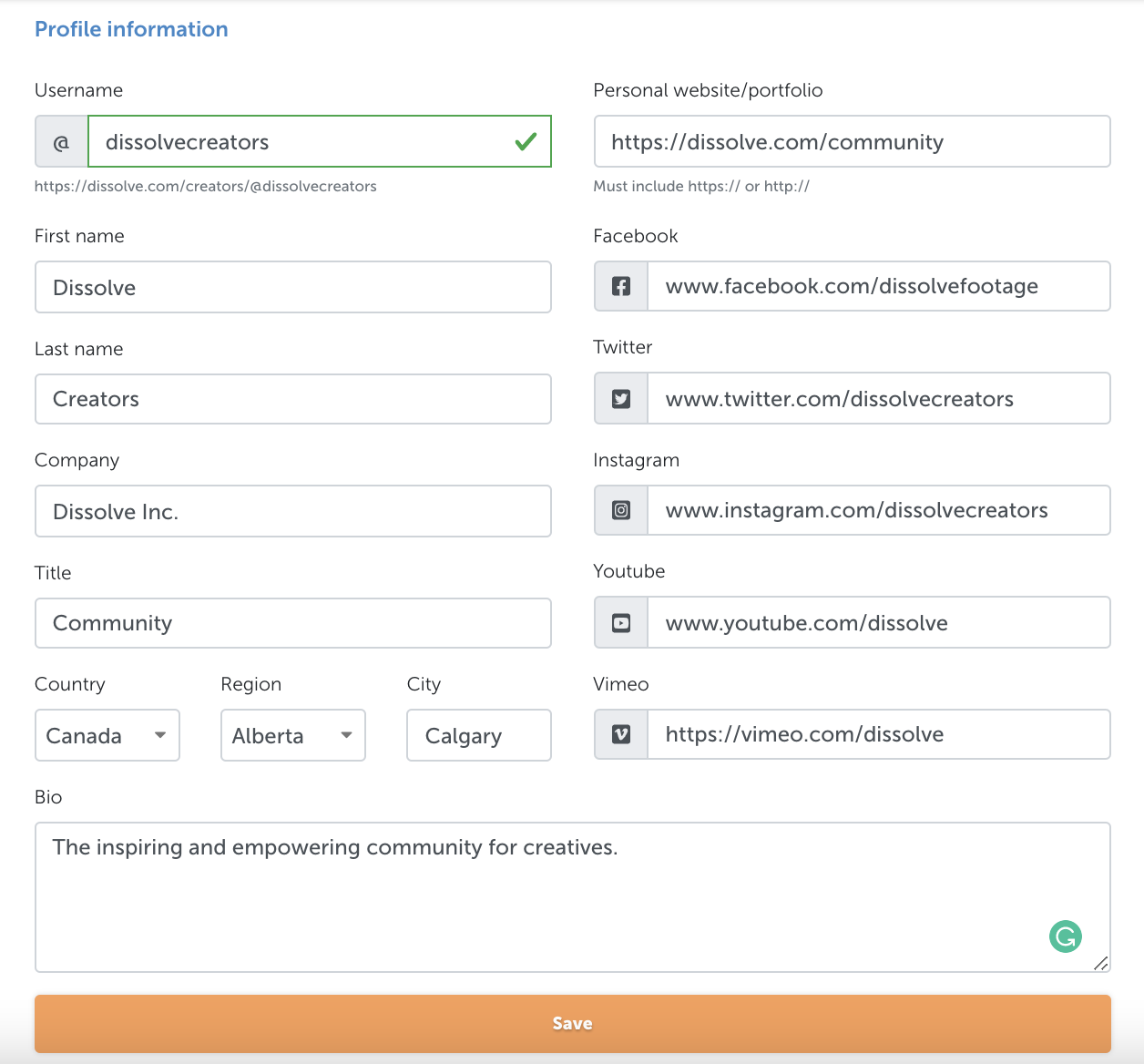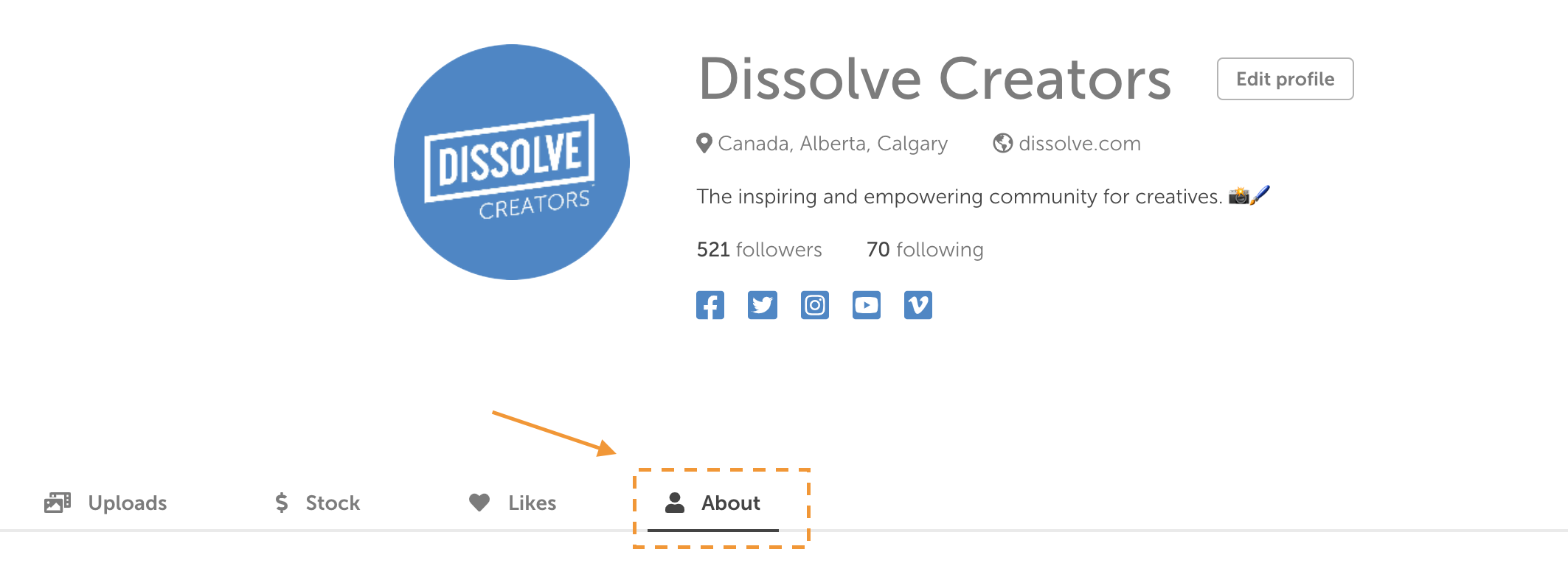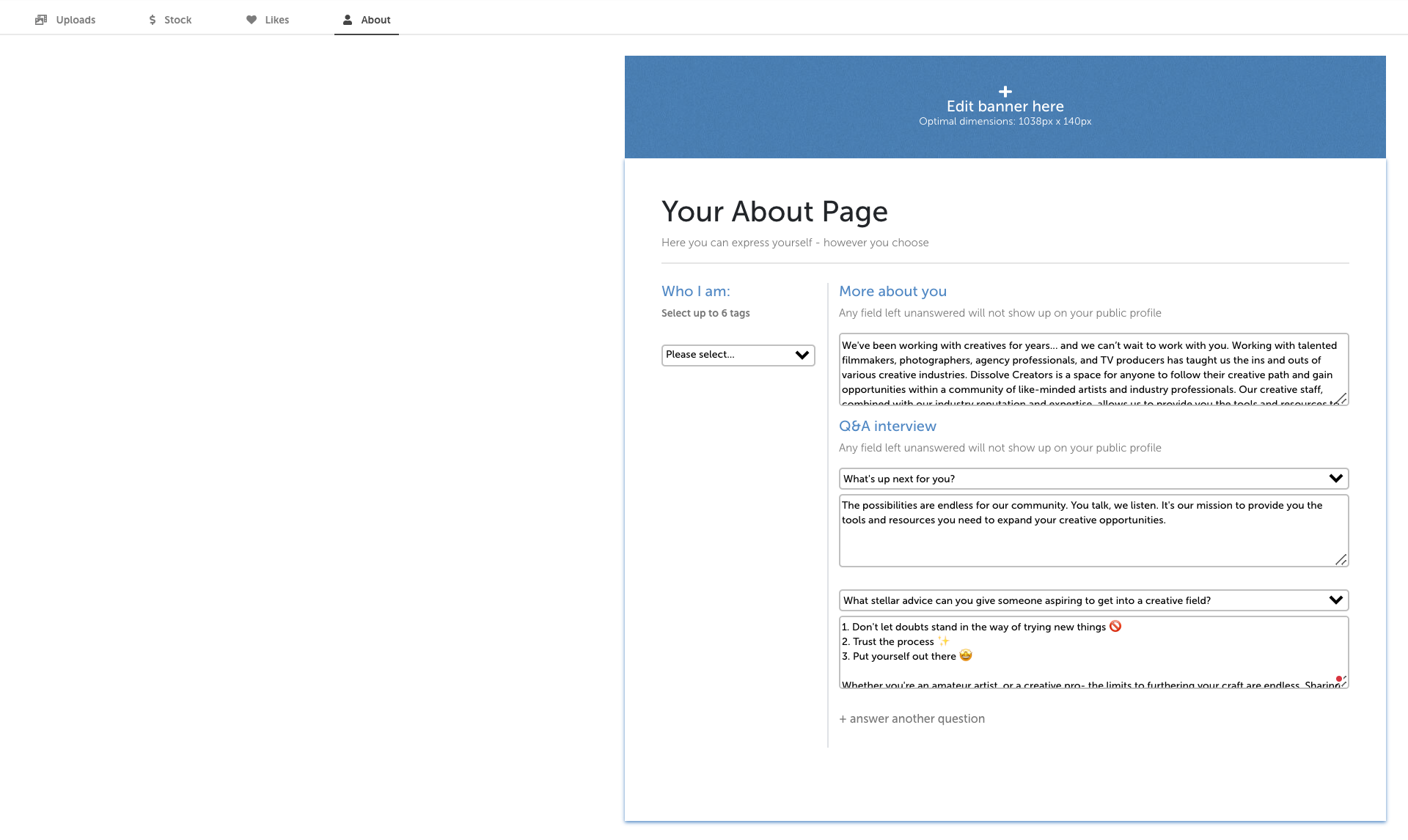The best practices when it comes to setting up your Dissolve Creators profile.
Your Creator profile is where you can express yourself and set a good first impression for the community to see. This page is where your creative counterparts will learn more about you, view your work, discover your social links, and interact with you!
Setting up your Creator profile
Before you set up your Creator profile, you must sign up with an account. Signing up is free and simple, just follow the steps outlined here.
Once you've created an account, you can start personalizing your profile!
1. While on Dissolve Creator pages, you can hover over your profile icon to edit your profile. You will also be able to edit your profile directly on your Creator profile, once it's set up.

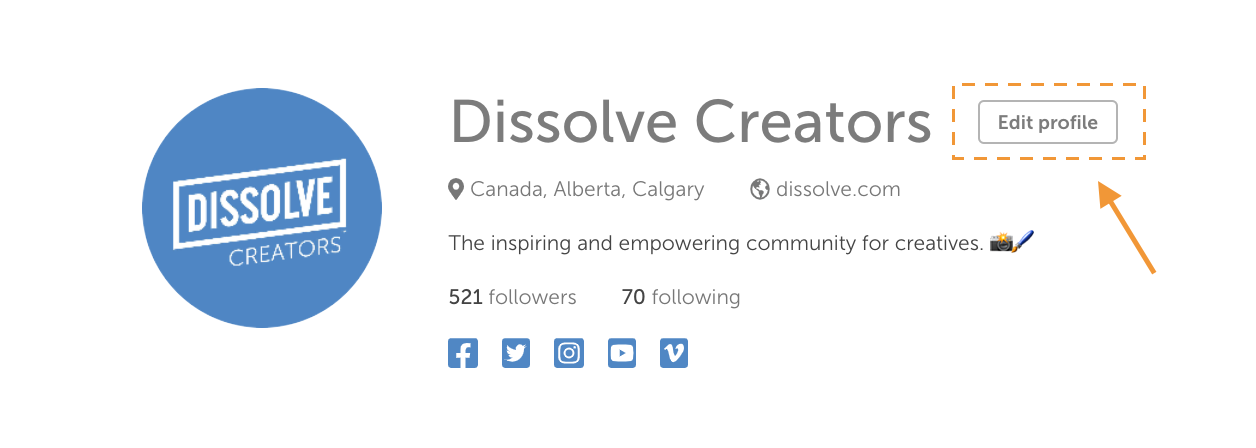
2. In your Profile Settings section, we've provided you an easy-to-follow checklist that'll get your Creator profile ready!
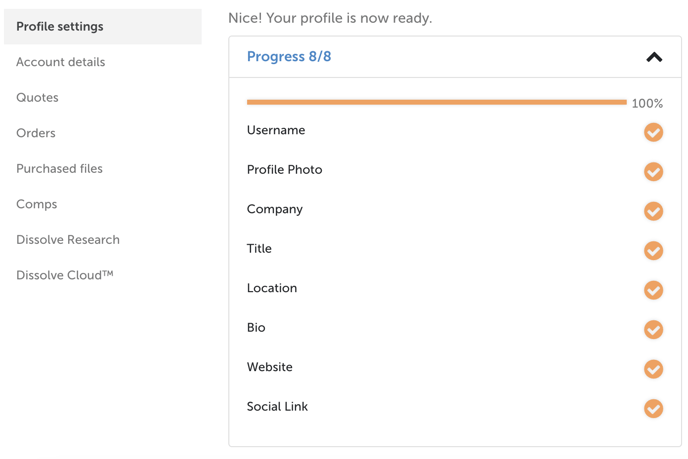
Select a Username
A username is required to create your profile page. To customize your username, simply choose one and type it into the username box. If a green checkmark appears after your username selection is typed in, it's available to use!
Personalize your Profile
Under the Profile Information section, you have the option to share more information about yourself, as well as social links for others to discover. We highly recommend following the profile completion checklist to optimize the searchability and engagement of your Creator profile. Provide as much information as you feel comfortable sharing, but even just adding a user photo and a bio is a great start!
Your About Tab
Aside from providing general info about yourself, you have the ability to get a little more personal through your About Tab. This tab is found on your Creator profile page.
Add a Banner
Add some color and personality to your profile by uploading a banner. The optimal dimensions for your banner image is 1038px x 140px.
Tell us more about yourself
The More about you and Q&A interview sections are open for you to tell the community more about yourself. Whether it's more about the work you do, your interests, or your life story... you can share whatever you want! You can select from multiple prompt questions found in the Q&A interview section to answer. Any field left unanswered will not show up on your public profile
Select Profile Tags
Under the Who I am section, you can select from multiple job and title positions. These tags make it easier for individuals with similar positions or individuals looking for people with specific titles discover you.