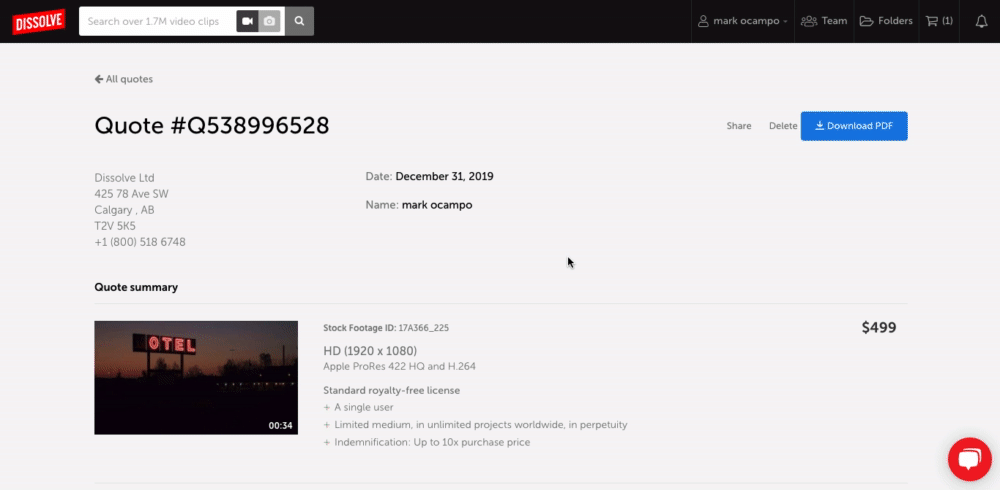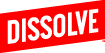Create a quote for your clips and images using Folders.
Step 1: Add all the clips or photos that you want quoted into a folder
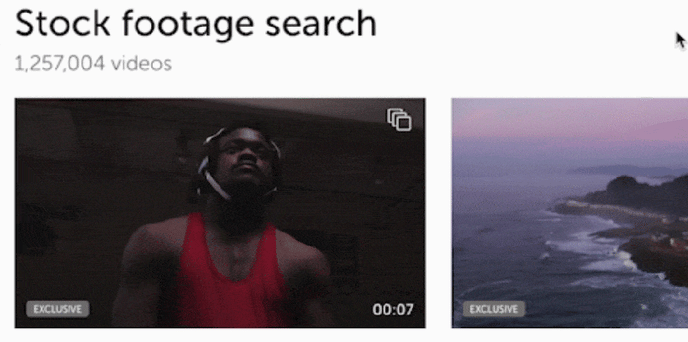
Step 2: Select the folder that has all your clips/photos
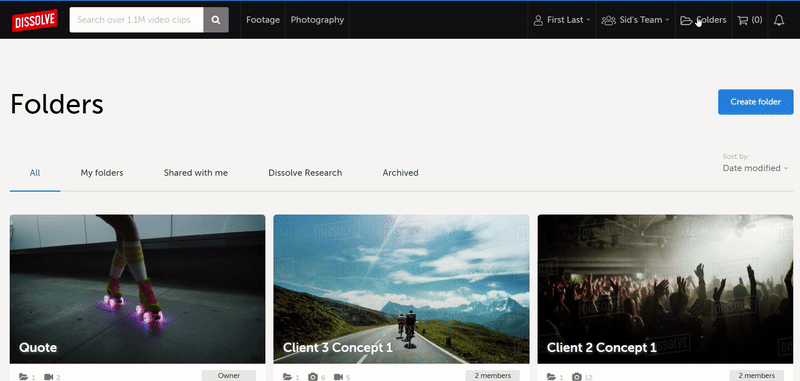
Step 3: Once you are in the folder, click on the "Create quote" button. This will allow you to price your license for each clip/photo based on the type (Royalty Free or Rights Managed)
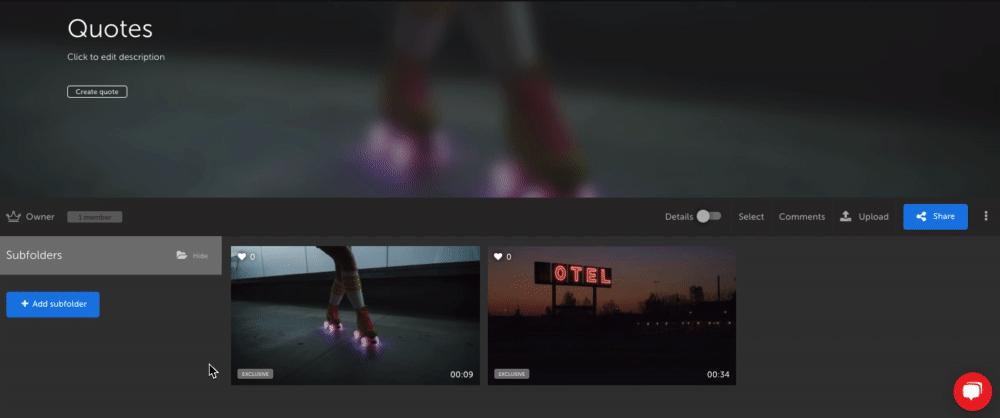 You can also select individual clips/photos to quote within the folder. To do this toggle the "Details" button. Then click the "Select" button and choose the clips/photos you want to quote. Once you do this you will see a white bar appear and there will be an icon you can select which will allow you to quote those items.
You can also select individual clips/photos to quote within the folder. To do this toggle the "Details" button. Then click the "Select" button and choose the clips/photos you want to quote. Once you do this you will see a white bar appear and there will be an icon you can select which will allow you to quote those items.
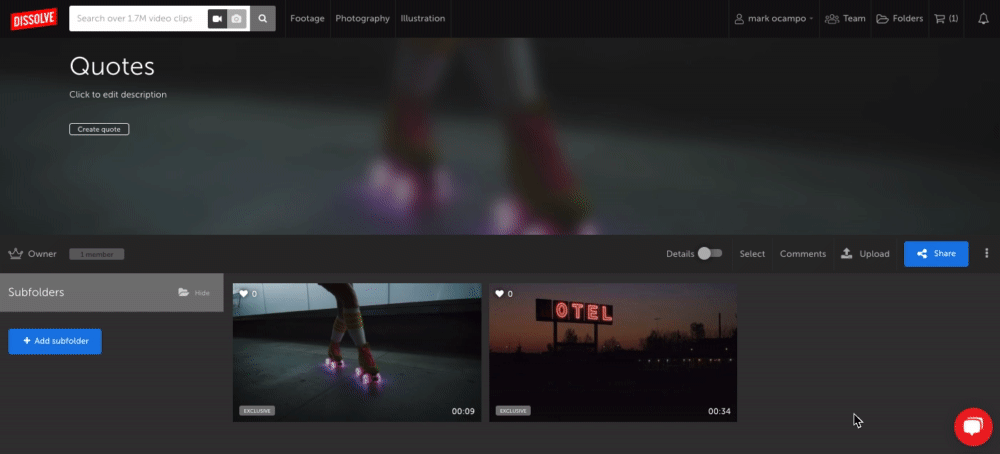
Step 4: Price your Royalty Free Clips (if you have Royalty Free clips in your folder)
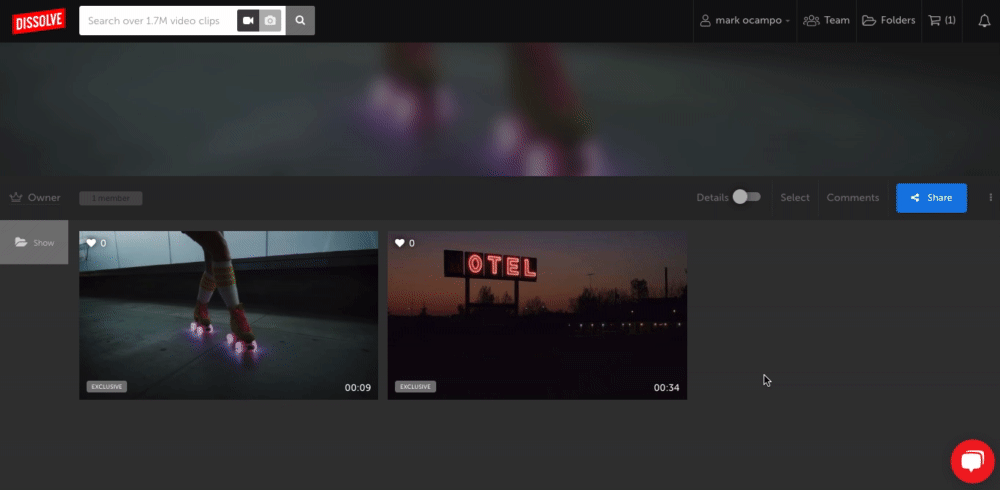 Price your Rights Managed Clips (if you have Rights Managed clips in your folder). Then click the green "Finish" button.
Price your Rights Managed Clips (if you have Rights Managed clips in your folder). Then click the green "Finish" button.
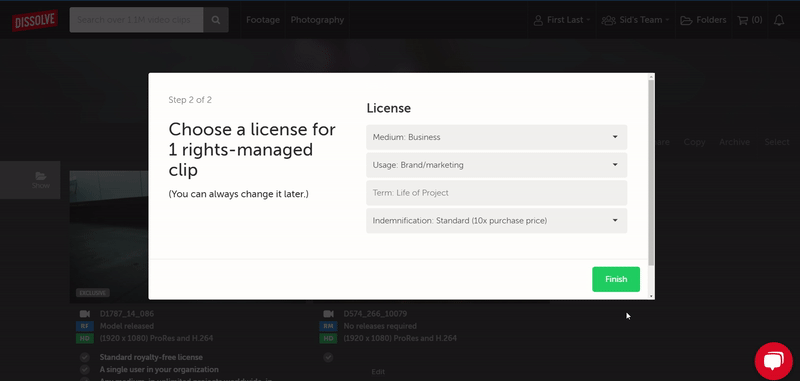
Step 5: Next you can add in an End Licensee and any comments you would like. Click the green "Create Quote" button in the pop up window to finish.
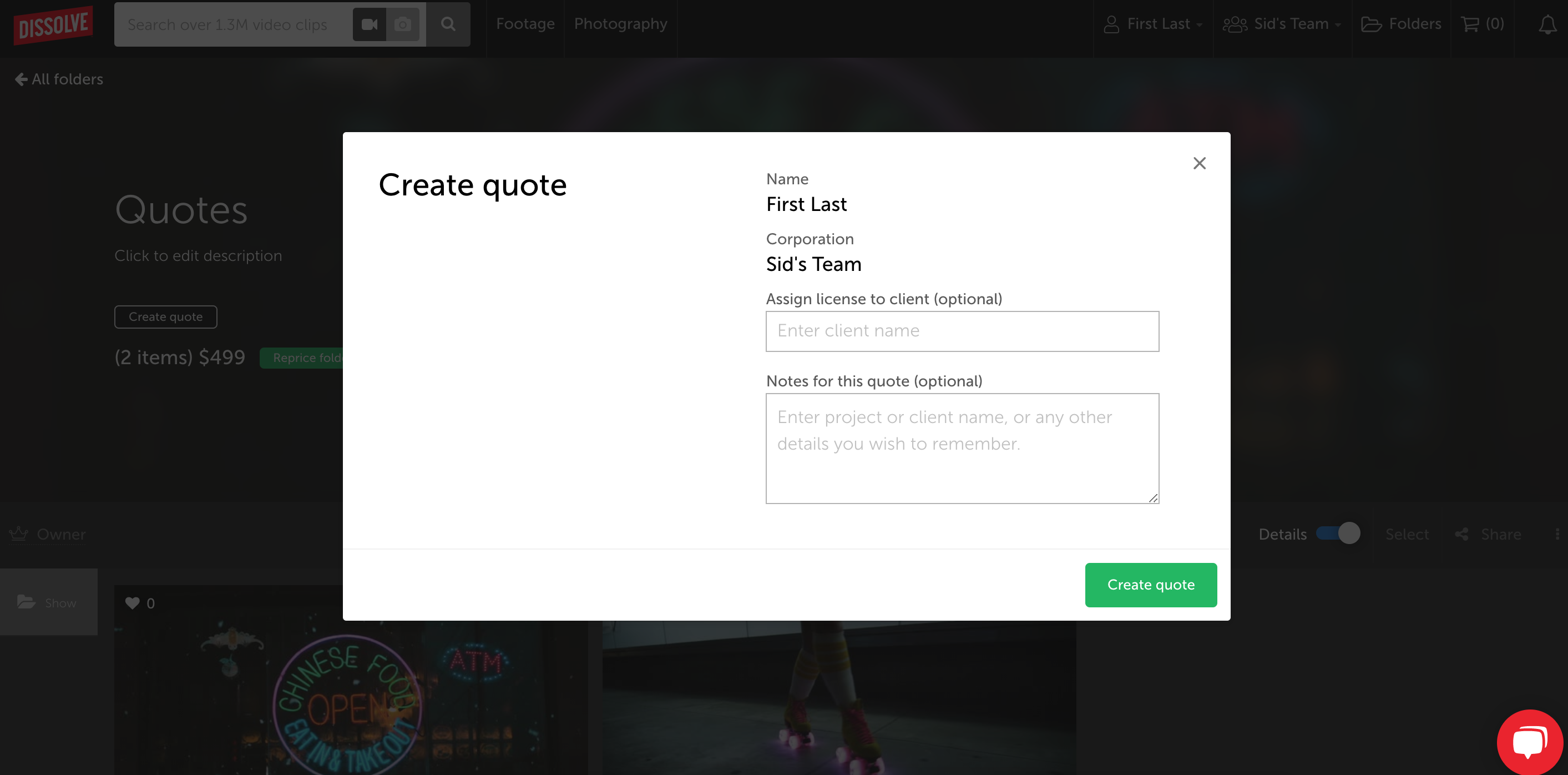
Step 6: You're quote is ready! You can download a PDF version by clicking the blue "Download PDF" button.