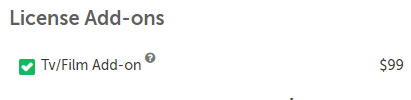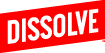A TV/Film Rider (injunctive relief) is available for licensing on video clips. Here are instructions on how to add to your order.
Dissolve provides customized TV/Film rider that includes injunctive relief. Injunctive relief permits Dissolve to waive its right to enjoin the production, withdraw an image, distribution, exploitation or promotion of your project.
TV/Film Riders are available for licensing on Royalty-free video clips as an add-on to Plus, Extended, or Premium licenses. While for Rights-managed video clips, it is available for every indemnification.
(For photos/images please refer to "How to license with a Withdrawal Clause add-on".)
You can purchase this add-on a few ways:
Product detail page
- When you search for products on Dissolve, a number of thumbnails will be shown as your search results.
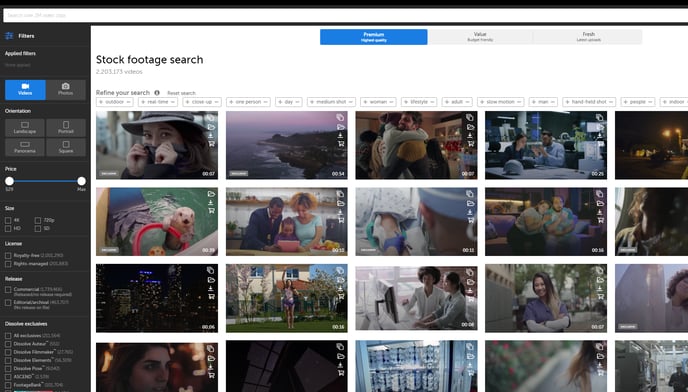
- Click on a product you like and it should lead you to the product's detail page where you can find the checkbox for the TV/Film license Add-on.
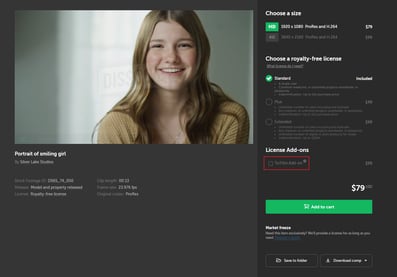
- Check this box for the products you like to have the add-on with.
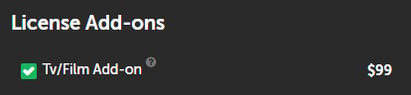
Product Quickview
- Be on any page in Dissolve where you can see thumbnails of products.
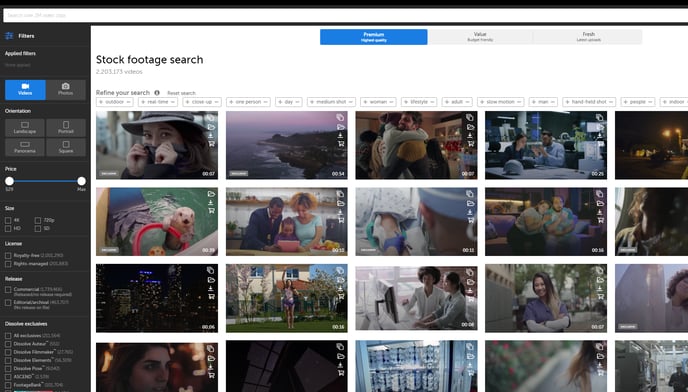
- Hover your mouse cursor on a thumbnail and click the "Quickview" button.
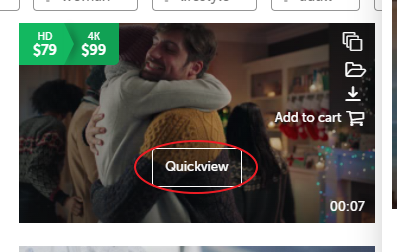
- A pop-up window should show a product preview along with options where you can find the checkbox for the TV/Film license Add-on.
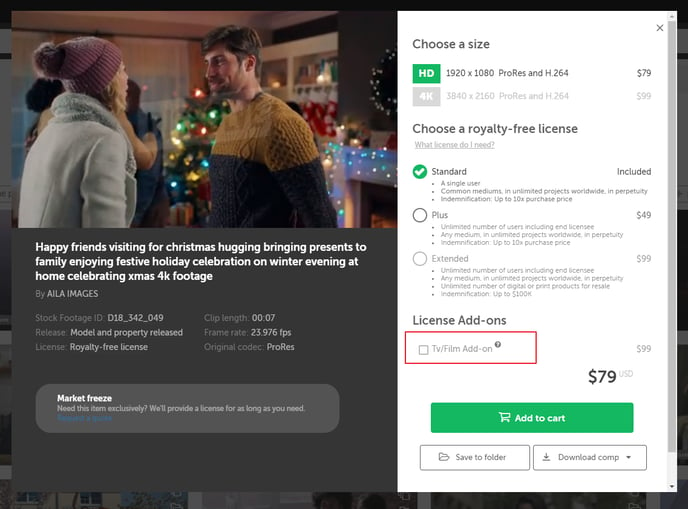
- Check this box for the products you like to have the add-on with.
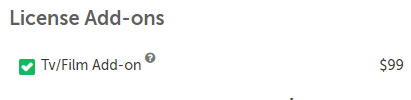
Cart View
- Choose the products you plan on purchasing and add them to cart.
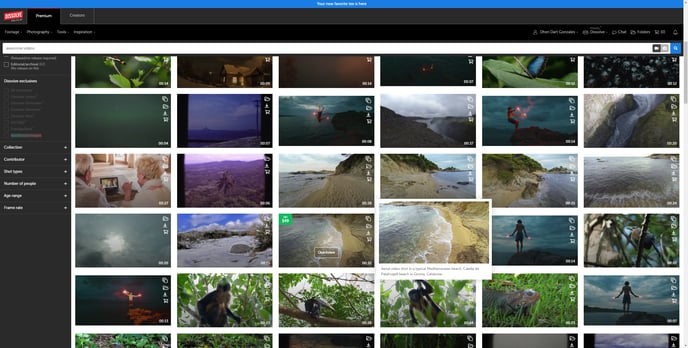
- Once you've chosen the products you like, click on the cart icon located on the top right corner of the page.
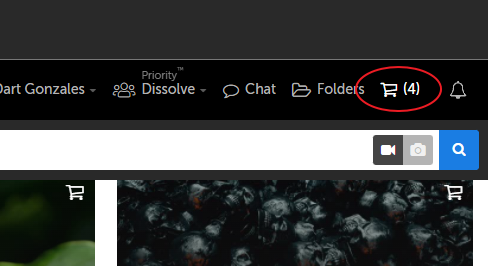
- You should now see the list of products you added to your cart.
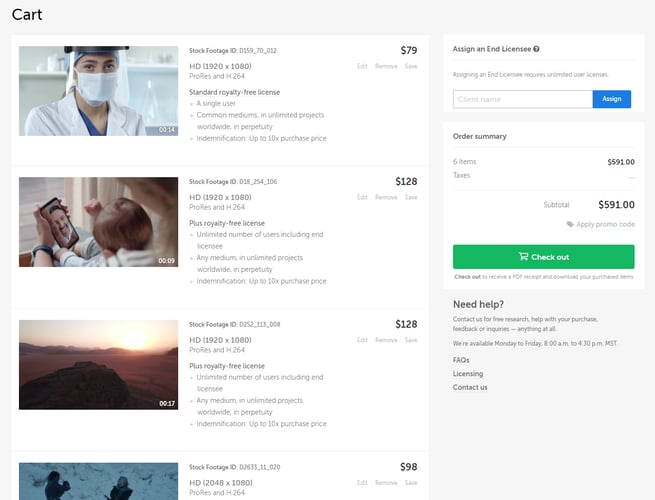
- Click on a product and a pop-up window should show a product preview where you can find the checkbox for the TV/Film license Add-on.
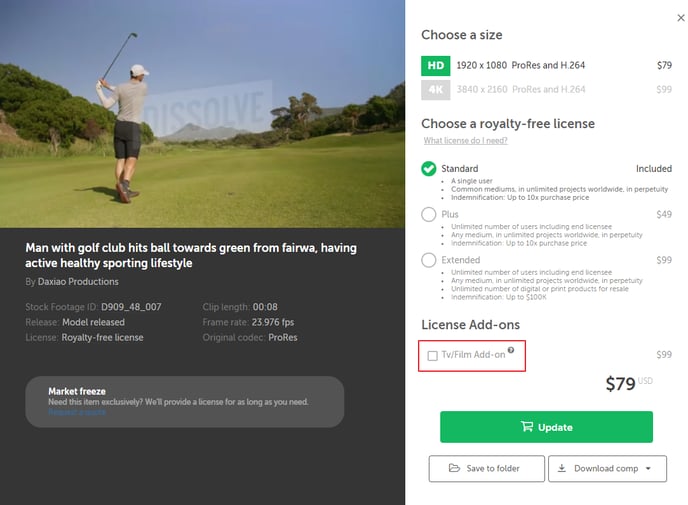
- Check this box for the products you like to have the add-on with.
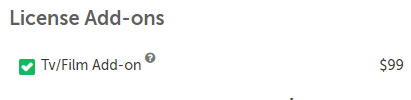
Folders when creating quotes
- On the Dissolve homepage, click on the "Folders" icon located at the top right corner of the page.
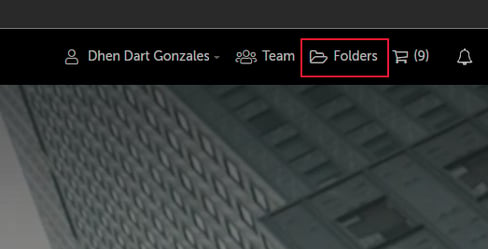
- It should bring you to a page where all your folders are located.
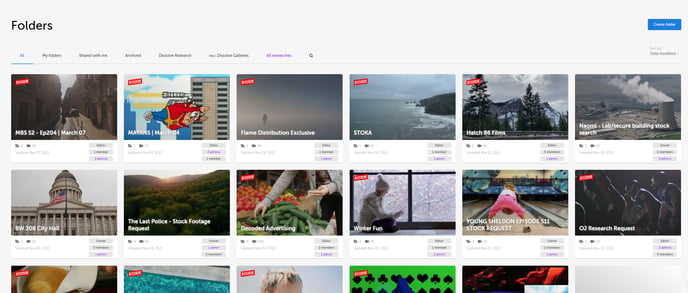
- Click on a desired folder and it should lead you to a page with thumbnails of products inside that folder.
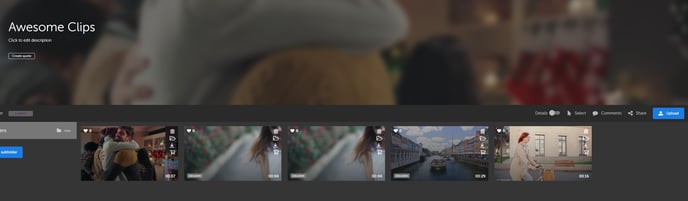
- Click on "Create quote" located at the top left corner, just below the folder name.
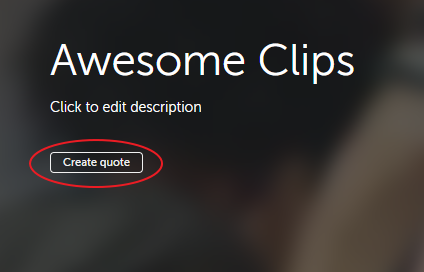
- A pop-up window should show options for the quote where you can find the checkbox for the TV/Film license Add-on.

- Check this box to have the add-on with the clips inside the folder for the quotation.