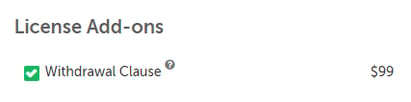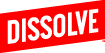A Withdrawal Clause (injunctive relief) is available for licensing on images. Here are instructions on how to add to your order.
Dissolve provides customized Withdrawal Clause that includes injunctive relief. Injunctive relief permits Dissolve to waive its right to enjoin the production, withdraw an image, distribution, exploitation or promotion of your project.
Withdrawal Clauses are available for licensing on Royalty-free images as an add-on to Plus, Extended, or Premium licenses. While for Rights-managed images, it is available for every indemnification.
(For video clips, please refer to "How to license with a TV/Film Rider add-on".)
You can purchase this add-on a few ways:
Product detail page
- When you search for products on Dissolve, a number of thumbnails will be shown as your search results.
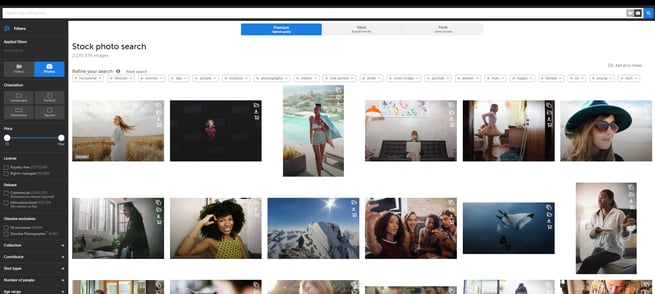
- Click on a product you like and it should lead you to the product's detail page where you can find the checkbox for the Withdrawal Clause license Add-on.
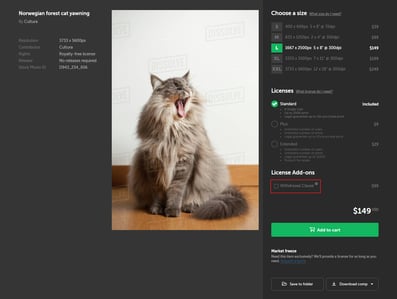
- Check this box for the products you like to have the add-on with.
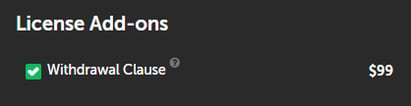
Product Quickview
- Be on any page in Dissolve where you can see thumbnails of products.
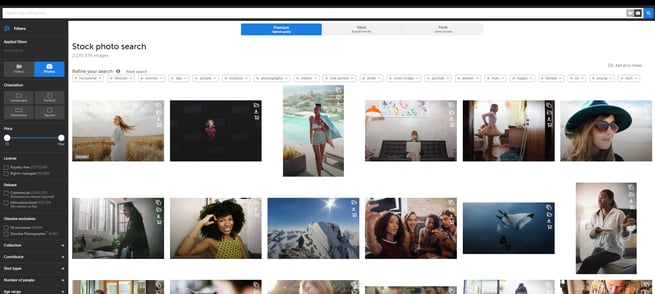
- Hover your mouse cursor on a thumbnail and click the "Quickview" button.
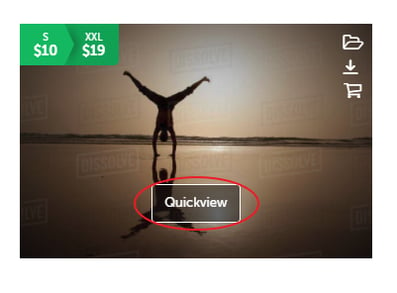
- A pop-up window should show a product preview along with options where you can find the checkbox for the Withdrawal Clause add-on.
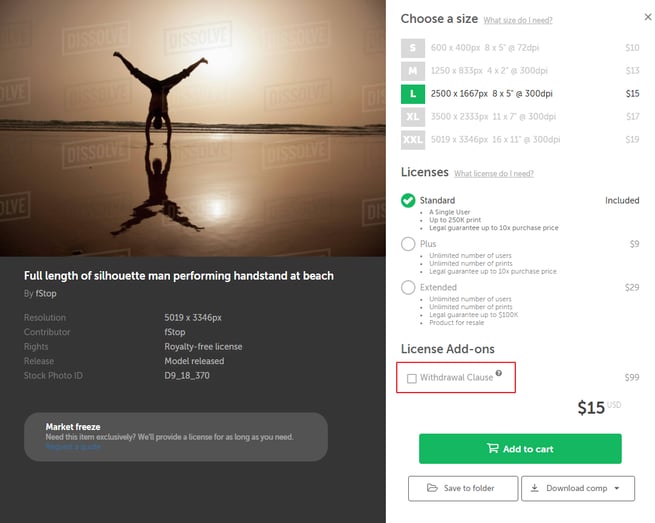
- Check this box for the products you like to have the add-on with.
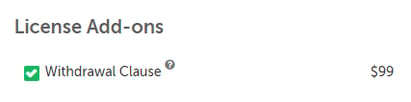
Cart View
- Choose the products you plan on purchasing and add them to cart.
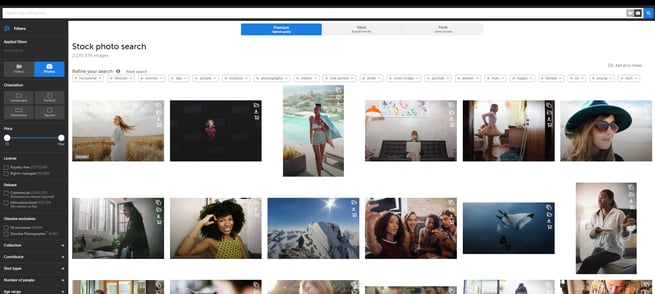
- Once you've chosen the products you like, click on the cart icon located on the top right corner of the page.
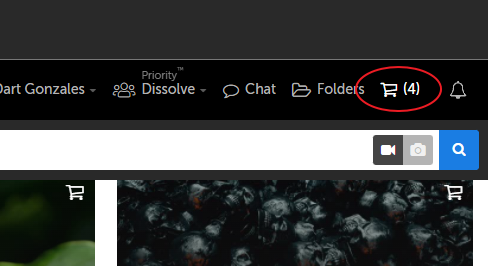
- You should now see the list of products you added to your cart.
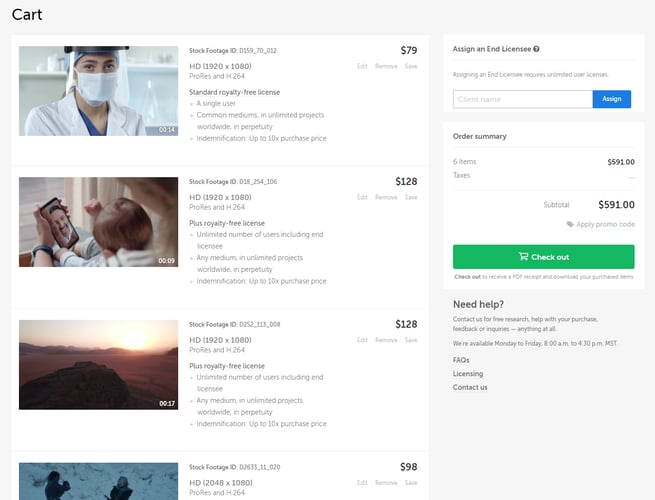
- Click on a product and a pop-up window should show a product preview where you can find the checkbox for the Withdrawal Clause Add-on.
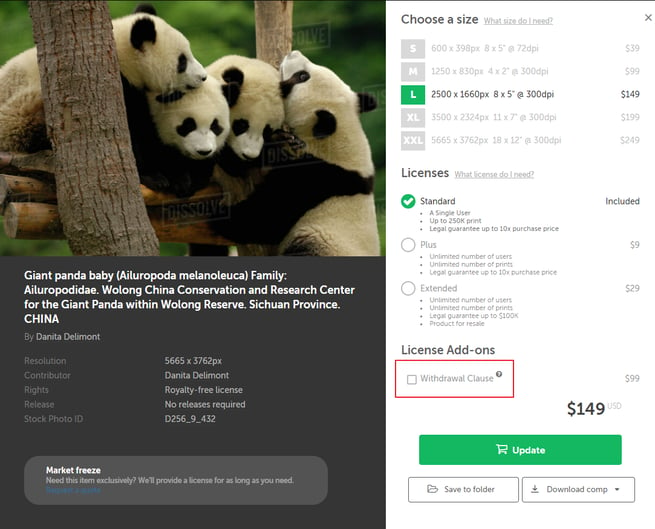
- Check this box for the products you like to have the add-on with.
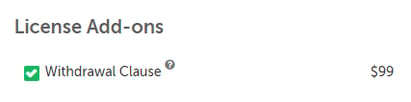
Folders when creating quotes
- On the Dissolve homepage, click on the "Folders" icon located at the top right corner of the page.
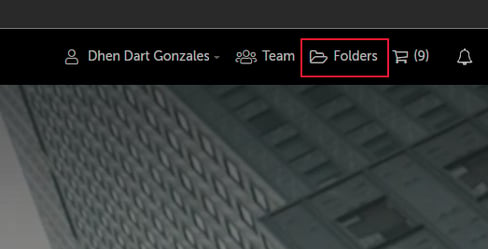
- It should bring you to a page where all your folders are located.
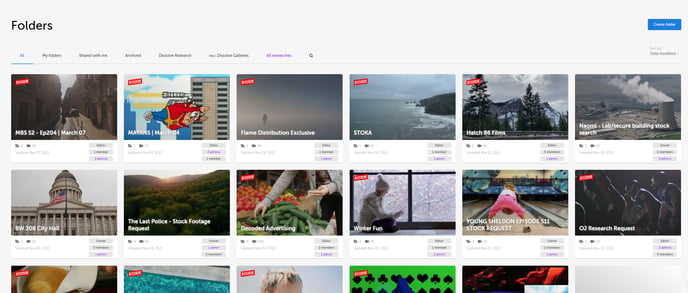
- Click on a desired folder and it should lead you to a page with thumbnails of products inside that folder.
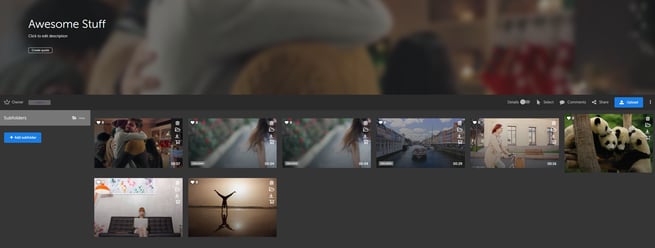
- Click on "Create quote" located at the top left corner, just below the folder name.
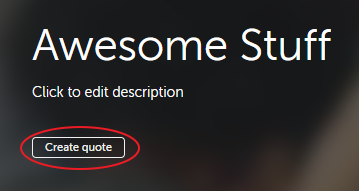
- A pop-up window should show options for the quote where you can find the checkbox for the Withdrawal Clause Add-on.
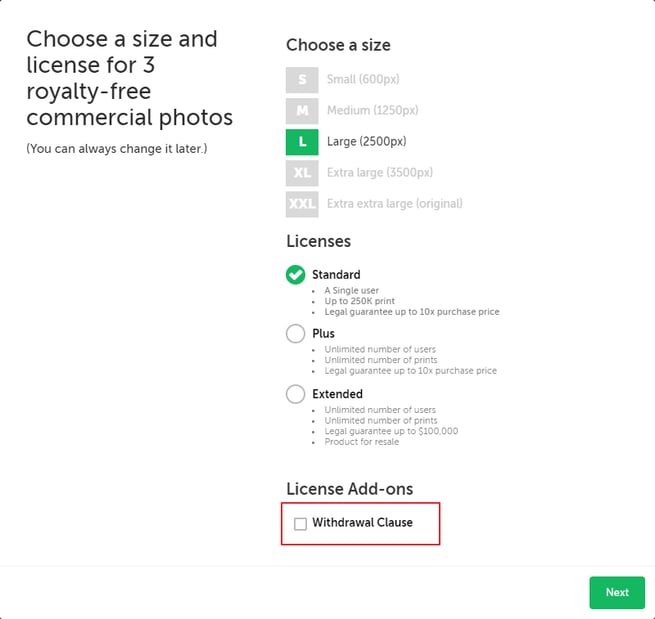
- Check this box to have the add-on with the images inside the folder for the quotation.