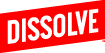You can share a folder by entering an email, copying a link, or sharing with your entire team on Dissolve at once.
Step 1: Create a folder
If you don't already have a folder ready to share, you can create a folder by adding clips and images from our search.
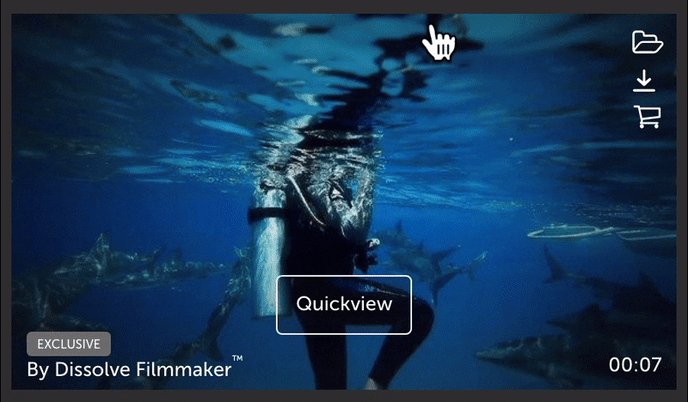
Step 2: Go to your folder
Access your folder in the header on any Dissolve page.
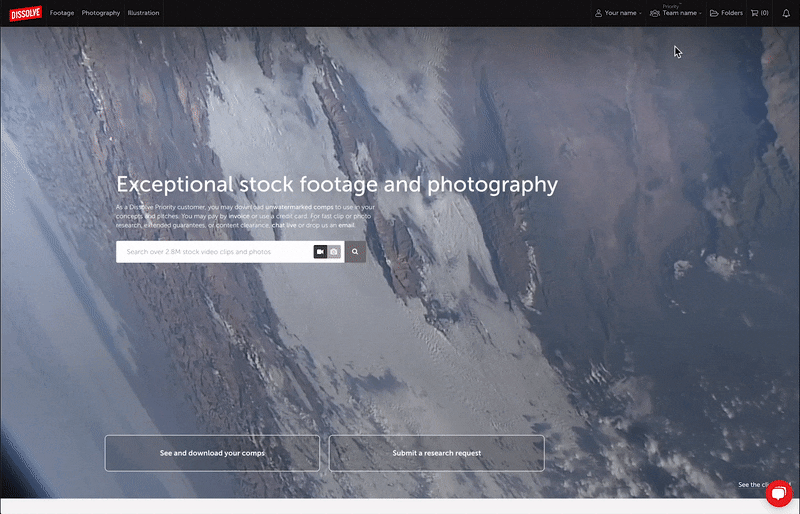
Step 3: Select your folder
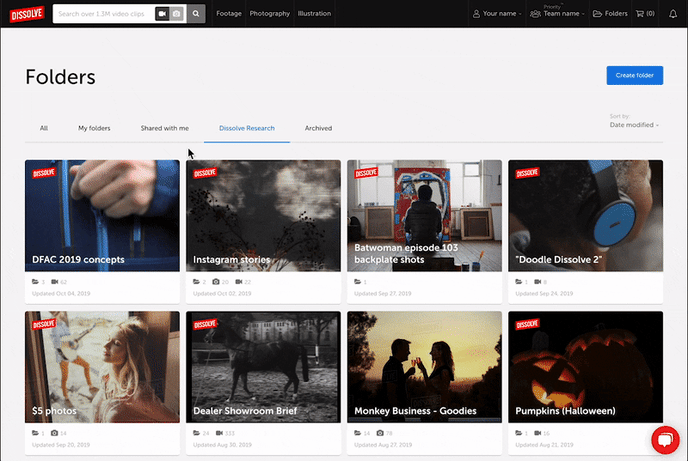
Step 4: Review your folder, and click share when you're ready
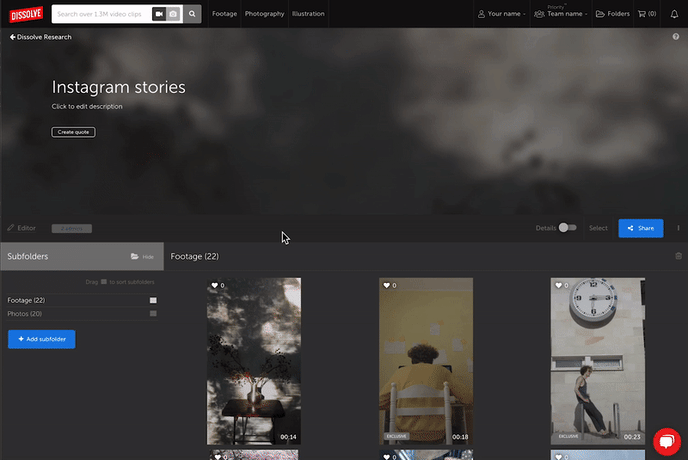
Step 5: Choose your way of sharing
Want to share with select members of your team? Share the folder instantly by entering your team members emails and adding a note to go along with the invitation.
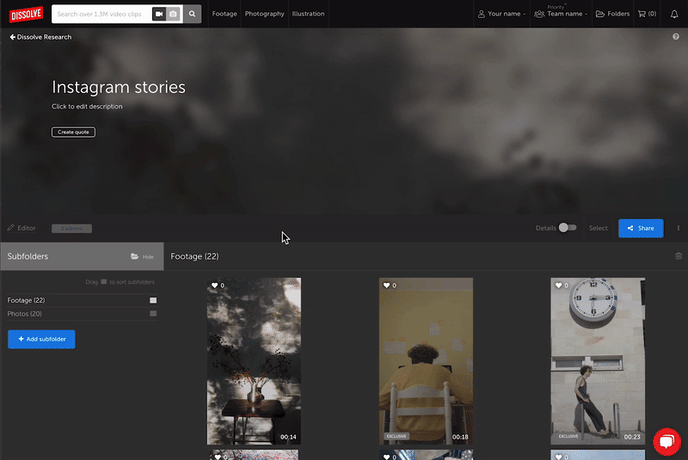
Need to share a folder in an email thread? Copy the link and share as you need.

With Dissolve Team™ and Dissolve Priority™ accounts, you can seamlessly share folders with your entire team at once.

Once you've shared your folder with members of your team, go to the Members tabs to see who is all on the folder and what permissions they have.
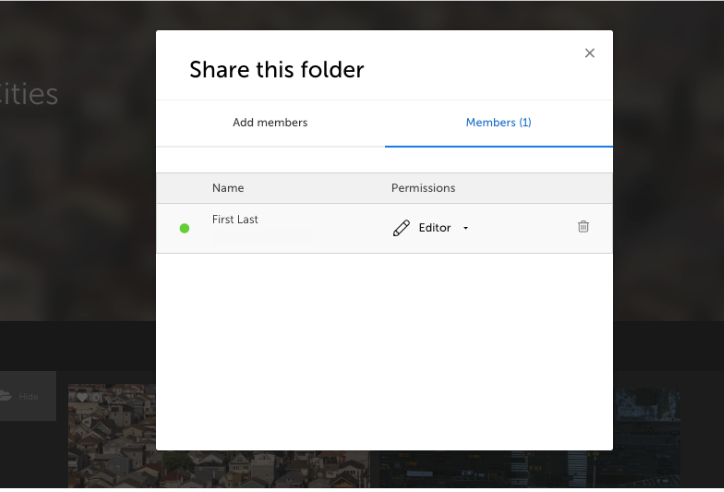
Learn more about our folders: https://help.dissolve.com/folder-features