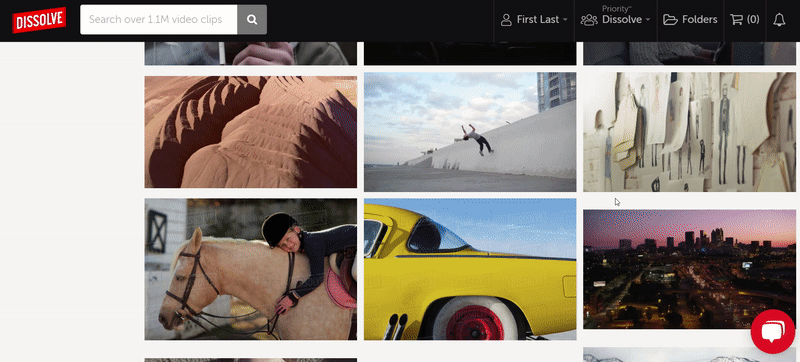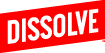In order to access your purchased files, you must be logged into your Dissolve account. If you have created a Team or a Dissolve Priority account, you will also be able to access your team member's purchases.
Step 1 - Click on your name in the top right corner of the Dissolve home page. This will open up a drop down list
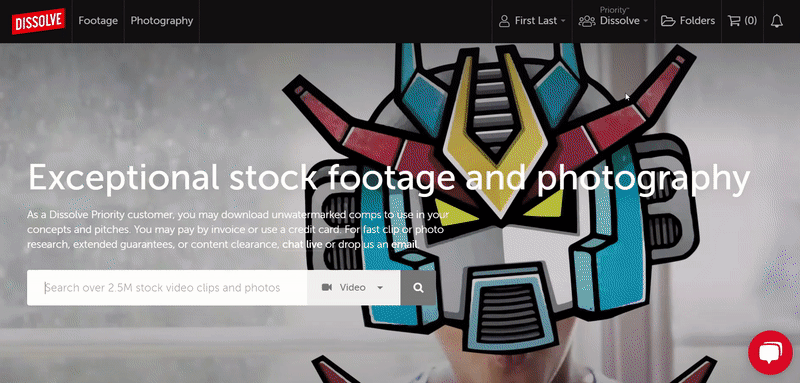
Step 2 - Click on "Purchased Files" from the drop down list
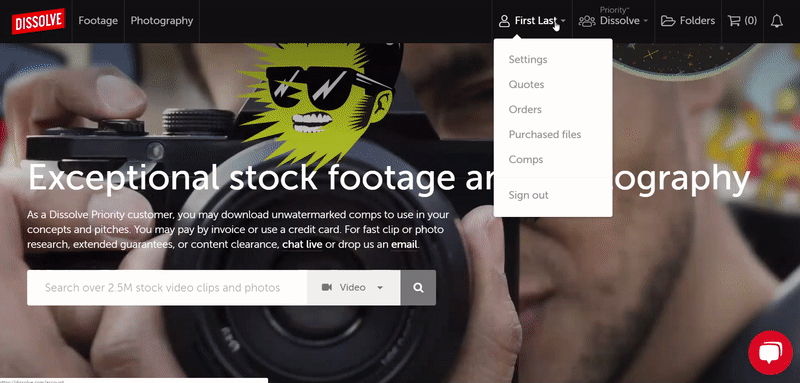
You can choose to see your own purchased files or your teams purchased files
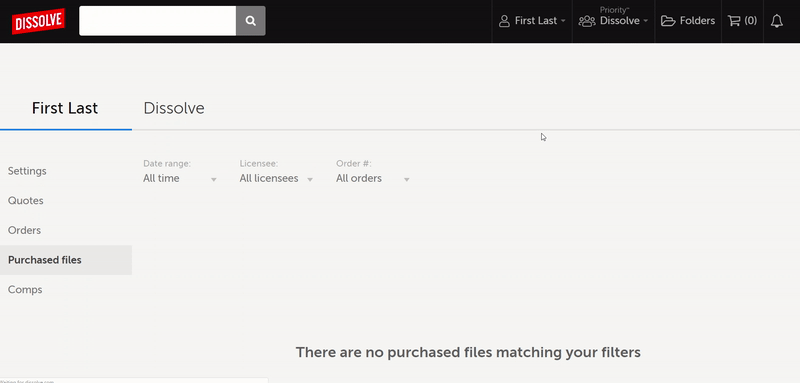
Step 3 - Hover over the clip or photo you want to download and click the blue download button. This will open up a list so you can download it in HD or Pro Res (if available)